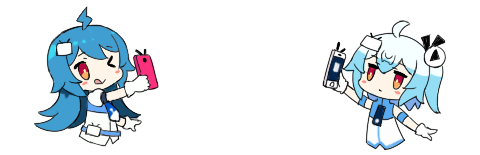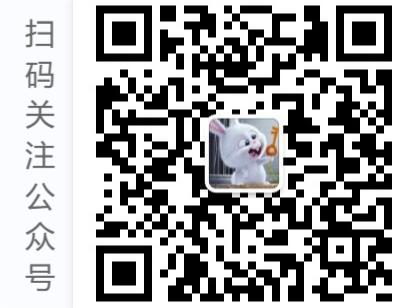掌柜
typecho博客安装和使用
01/17
本文最后更新于2023年07月07日,已超过877天没有更新。如果文章内容或图片资源失效,请留言反馈,我会及时处理,谢谢!
前言
下载typecho正式版
注意:要下载正式版,bug少。后面安装、启用主题和插件,都需要注意是否兼容。掌柜就试过由于启用了低版本的插件,导致访问所有页面,包括后台都变成空白了,都不知道怎么解决。
typecho需要nginx、mysql、php这3套件。这里mysql使用docker起。nginx、php安装到系统上。
安装依赖套件
# 安装nginx
[root@tsh:~]$ yum install nginx -y
# 安装php7.3
[root@tsh:~]$ yum install -y php73-php-fpm php73-php-cli php73-php-bcmath php73-php-gd php73-php-json php73-php-mbstring php73-php-mcrypt php73-php-mysqlnd php73-php-opcache php73-php-pdo php73-php-pecl-crypto php73-php-pecl-mcrypt php73-php-pecl-geoip php73-php-pecl-swoole php73-php-recode php73-php-snmp php73-php-soap php73-php-xmll
[root@tsh:~]$ echo "output_buffering =on" >> /etc/opt/remi/php73/php.ini
[root@tsh:~]$ systemctl start php73-php-fpm
[root@tsh:~]$ systemctl enable php73-php-fpm
# 安装mysql
[root@tsh:~]$ docker run --name mysql57 -v /data/db/mysql57:/var/lib/mysql -e MYSQL_ROOT_PASSWORD=1234567890987 -p 3306:3306 -d mysql:5.7
# 创建一个mysql库给博客用:
[root@tsh:~]$ docker exec -it mysql57 bash
mysql> create database myblog;
Query OK, 1 row affected (0.00 sec)
mysql> 添加nginx配置
[root@tsh:/etc/nginx/conf.d]$ cat myblog.conf
server {
listen 443 ssl;
server_name blog.opstea.com;
root /data/app/myblog;
index index.php index.html index.htm;
ssl_certificate ssl/1_blog.opstea.com_bundle.crt;
ssl_certificate_key ssl/2_blog.opstea.com.key;
ssl_session_timeout 5m;
ssl_protocols TLSv1 TLSv1.1 TLSv1.2;
ssl_ciphers ECDHE-RSA-AES128-GCM-SHA256:HIGH:!aNULL:!MD5:!RC4:!DHE;
ssl_prefer_server_ciphers on;
if ($host != 'blog.opstea.com')
{
rewrite ^/(.*)$ https://ww.opstea.com/$1 permanent;
}
location ~ .*\.php(\/.*)*$ {
fastcgi_split_path_info ^(.+\.php)(/.+)$;
try_files $uri /index.php =404;
#fastcgi_pass unix:/var/run/php7-fpm.sock;
fastcgi_pass 127.0.0.1:9001;
# Mitigate https://httpoxy.org/ vulnerabilities
fastcgi_param HTTP_PROXY "";
fastcgi_index index.php;
include fastcgi.conf;
fastcgi_connect_timeout 300;
fastcgi_read_timeout 600;
fastcgi_send_timeout 300;
fastcgi_buffer_size 128k;
fastcgi_buffers 4 128k;
fastcgi_busy_buffers_size 256k;
fastcgi_temp_file_write_size 256k;
}
#unless the request is for a valid file (image, js, css, etc.), send to bootstrap
if (!-e $request_filename)
{
rewrite ^(.*)$ /index.php$1 last;
break;
}
location / {
index index.php
try_files $uri $uri/ /index.php?$query_string;
}
location ~* \.(?:jpg|jpeg|gif|png|ico|cur|gz|svg|svgz|mp4|ogg|ogv|webm|htc|ttf|ttc|otf|eot|woff)$ {
try_files $uri /index.php?$query_string;
expires max;
access_log off;
log_not_found off;
add_header Pragma public;
add_header Cache-Control "public, must-revalidate, proxy-revalidate";
}
location ~* \.(?:css|js)$ {
try_files $uri /index.php?$query_string;
expires 1y;
add_header Cache-Control "public";
}
# deny access to . files, for security
location ~* (?:^|/)\. {
access_log off;
log_not_found off;
deny all;
}
location ~* (?:\.(?:bak|config|db|sql|fla|psd|ini|log|sh|inc|swp|dist)|~)$ {
deny all;
access_log off;
log_not_found off;
}
access_log /data/logs/blog.opstea.com.access.log;
error_log /data/logs/blog.opstea.com.error.log;
}
server {
listen 80;
server_name blog.opstea.com;
if ($host != 'blog.opstea.com')
{
rewrite ^/(.*)$ https://blog.opstea.com/$1 permanent;
}
location / {
rewrite ^/(.*)$ https://blog.opstea.com/$1 permanent;
}
}添加完记得重载一下:
[root@tsh:/etc/nginx/conf.d]$ nginx -t
nginx: the configuration file /etc/nginx/nginx.conf syntax is ok
nginx: configuration file /etc/nginx/nginx.conf test is successful
[root@tsh:/etc/nginx/conf.d]$ nginx -s reload安装typecho博客
[root@tsh:/data/app/myblog]$ wget https://typecho.org/downloads/1.1-17.10.30-release.tar.gz
[root@tsh:/data/app/myblog]$ tar -zxf 1.1-17.10.30-release.tar.gz
[root@tsh:/data/app/myblog]$ ls
1.1-17.10.30-release.tar.gz build
[root@tsh:/data/app/myblog]$ rm -f 1.1-17.10.30-release.tar.gz
[root@tsh:/data/app/myblog]$ mv build/* .
[root@tsh:/data/app/myblog]$ ls
admin build index.php install install.php LICENSE.txt usr var
[root@tsh:/data/app/myblog]$ rm -rf build/
[root@tsh:/data/app]$ chown -R nginx.nginx myblog/访问安装:
填写信息,数据库前面已经创建。

注意这里网站地址用了https,如果你先用http安装完成,后面又换用https,那需要在/data/app/myblog/config.inc.php添加下面一行,以便支持https:
define('__TYPECHO_SECURE__',true);gravatar头像源,设置使用国内源:
# 向文件 /data/app/myblog/config.inc.php 添加:
define('__TYPECHO_GRAVATAR_PREFIX__', 'https://cdn.v2ex.com/gravatar/');博客设置
基本设置:
启用链接重写:
设置评论邮件通知:
测试邮件发送: